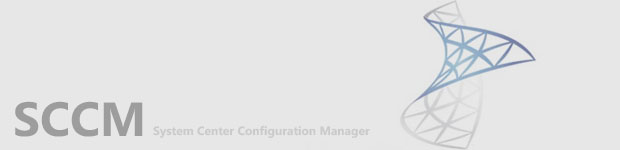
Insert SCCM installation CD/DVD or mount ISO image.
Launch the SCCM Install and run the splash.hta file.
Under Install, click on “Configuration Manager 2007 SP2.” (also works for SP1)
Select “Next” 2x on the only default you should have,
which is the “Install or upgrade an administrator console.”
Accept the license terms, select don’t participate, and leave the default path and click “Next”.
Under the Server Name, type the name of your SCCM server. For this example, it is SCCM1.
Select “Next”, select “Begin Install”, and then wait for the configuration and installation to finish,
should look like picture below.
Now you should have a shortcut in your Program Files folder called ConfigMgr Console.
If by any reason, ConfigMgr shortcut cannot be found, then just search for it.
On Win7x64 location is : C:\Program Files (x86)\Microsoft Configuration Manager Console













0 comments :
Post a Comment
Comment: